WordPress allows you to reset your password at any time with ease. In this article, we will show you three methods to reset your WordPress password.
Table of Contents
Reset WordPress Password via Email
Access the admin login interface of your WordPress site at https://yourdomainname/wp-login.php and click on “Forgot password?“.

Enter the username or email address associated with your WordPress account and click the “Generate Password” button.

Check your inbox. You should receive an email from WordPress containing a link to reset your password.
Reset WordPress Password via PHPMyAdmin
Go to the Databases section, then click on the phpMyAdmin icon.

Click on the WordPress database from the list, then select wp_users.

Under user_login, you will see the list of registered users. Under the user whose password you want to reset, click on Edit.

Under the user_pass column, delete the value on the far right and replace it with the new password you want to set. Then, from the dropdown menu, select MD5.
![]()
At the bottom of the page, click on Go.
Reset WordPress Password via Softaculous
Scroll down to the Software section and click on Softaculous Apps Installer.

On the Softaculous page, click on the Installations tab.

On the right side of the installation line, click the pencil icon to edit the installation details.

Go to the Admin Account section on the Installation Details page. Enter the administrator username and the new administrator password you wish to set.
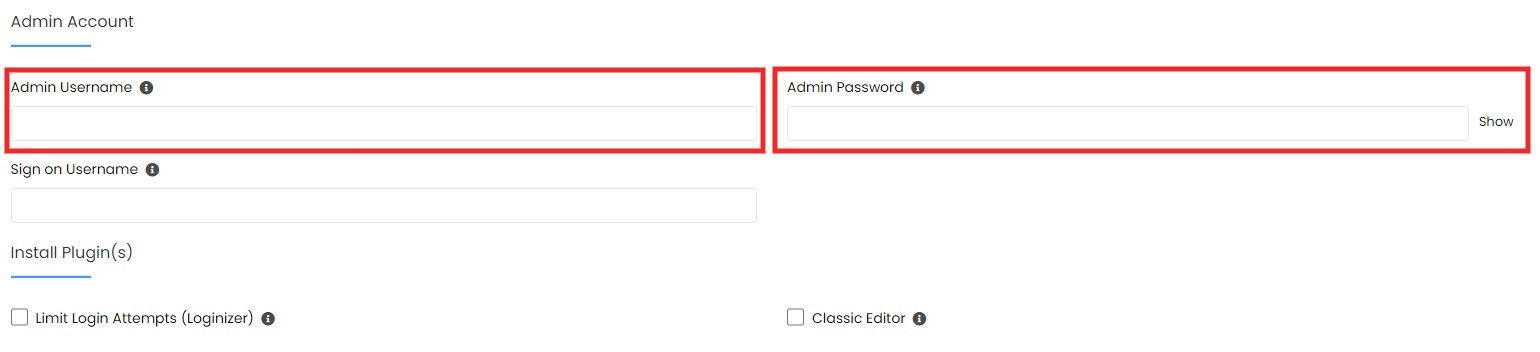
Scroll down and click Save Installation Details.