cPanel and WHM updated the Jupiter theme in April 2022. This new theme provides a more polished look and faster load times. As with all cPanel themes, users can update the theme at any time through their web hosting account.
Table of Contents
The new Jupiter theme for cPanel
The new “Jupiter” theme was introduced for both the cPanel user interface and the WHM admin console. 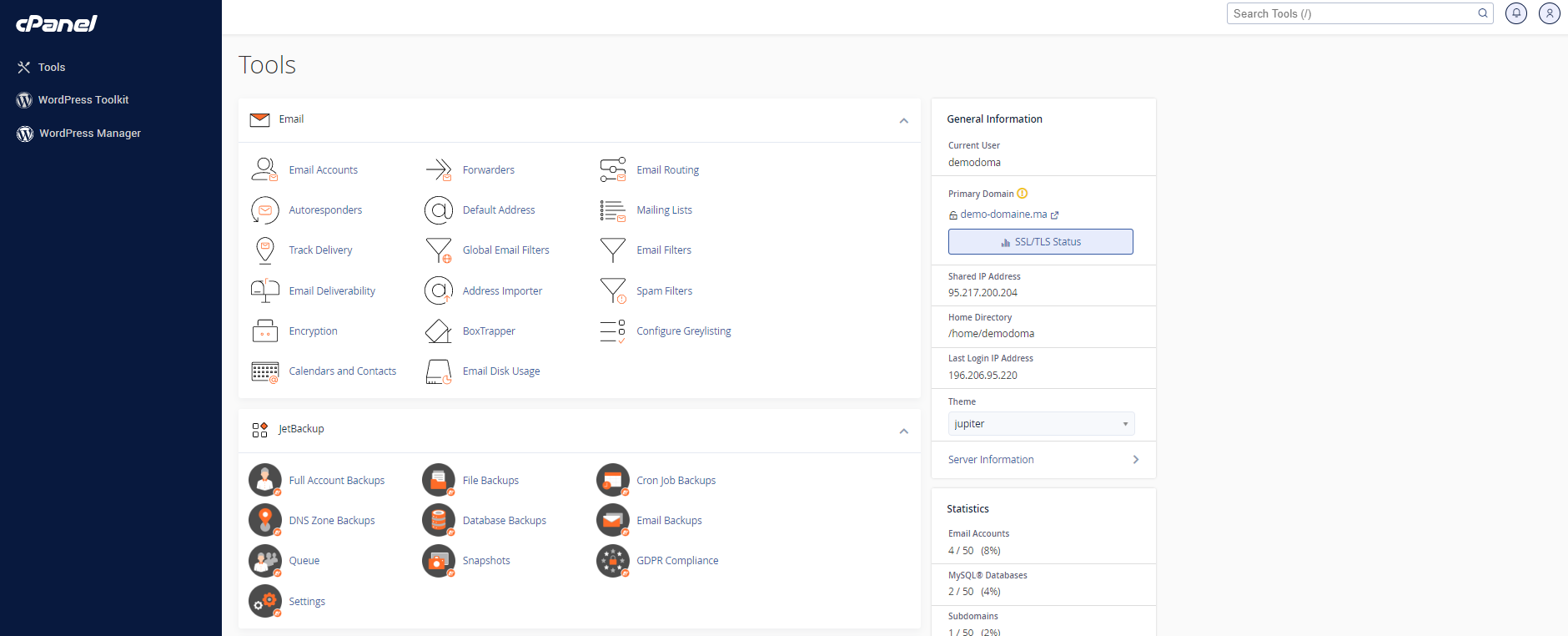
This theme is designed to be simple and straightforward, offering a complete list of everything you can do with cPanel. However, the new interface doesn’t replace your beloved Paper Lantern theme, so you won’t be forced to change.
Although there aren’t any major changes in the new cPanel 106 version, we can clearly see that additional sections for domains, aliases, and subdomains have been removed from the new cPanel interface. These features have been grouped under the “Domains” section, essentially eliminating redundant pages.
Let’s now look at how to add an addon domain, alias, and subdomain in the Jupiter theme for cPanel through the Domains option.
Adding an Addon Domain
Log in to cPanel
Click on Domains under the Domains section.
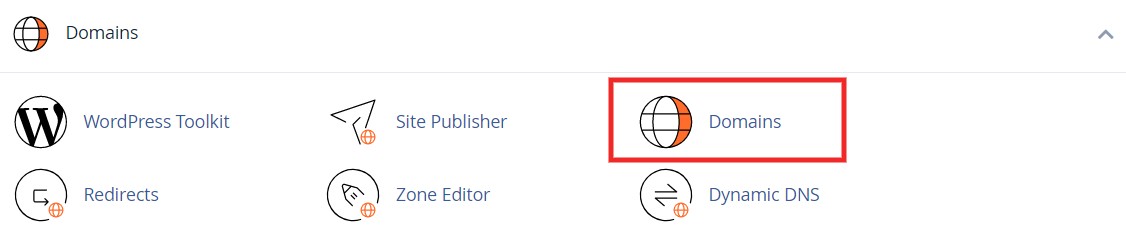
Click on the Create A New Domain button.
 Enter the domain name to add in the Domain text box. Uncheck the Share document root (/home/username/public_html) with “yourdomain” option. Enter the directory where you want the files for this domain to be stored. Click the Submit button.
Enter the domain name to add in the Domain text box. Uncheck the Share document root (/home/username/public_html) with “yourdomain” option. Enter the directory where you want the files for this domain to be stored. Click the Submit button. 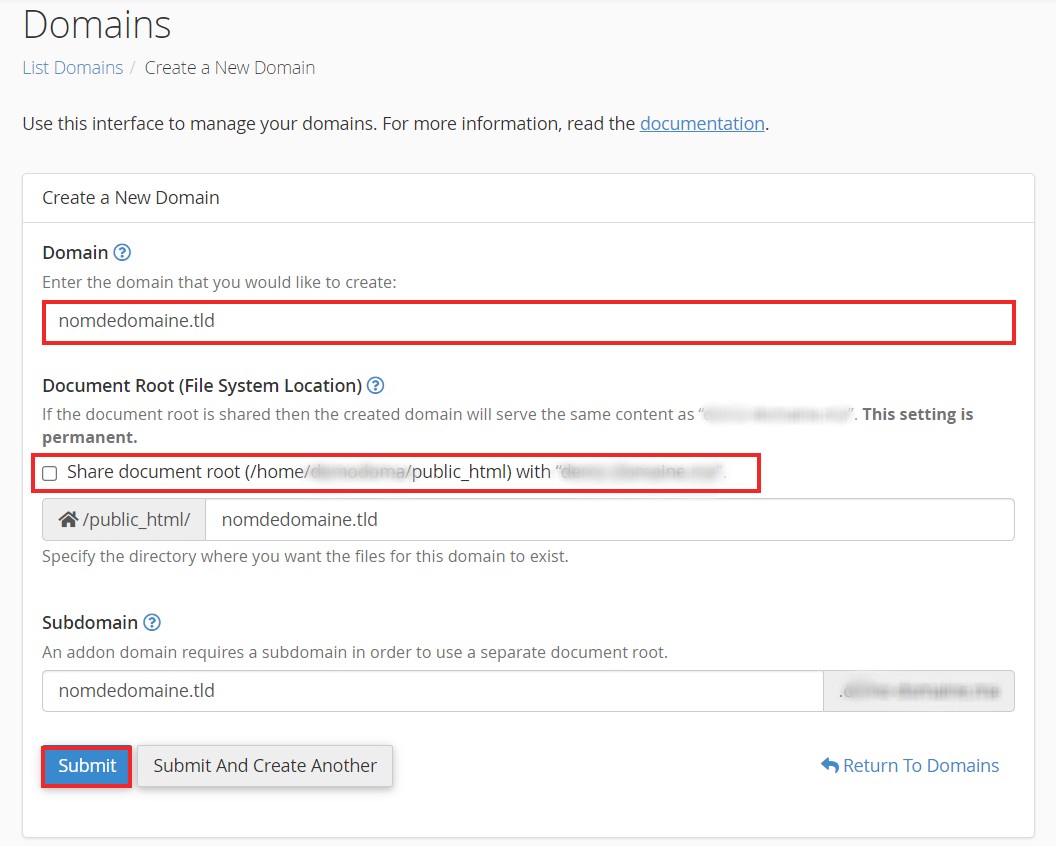
Adding a Domain Alias
Log in to cPanel
Click on Domains under the Domains section.
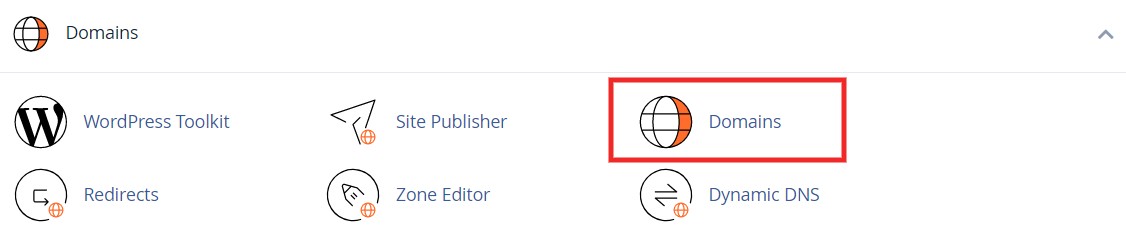
Click on the Create A New Domain button.
 In the Domain text box, enter the domain name to add as an alias. Ensure the Share document root (/home/username/public_html) with “yourdomain” option is selected. Click the Submit button.
In the Domain text box, enter the domain name to add as an alias. Ensure the Share document root (/home/username/public_html) with “yourdomain” option is selected. Click the Submit button. 
Adding a Subdomain
Log in to cPanel on the account to add the subdomain. Click on Domains under the Domains section. 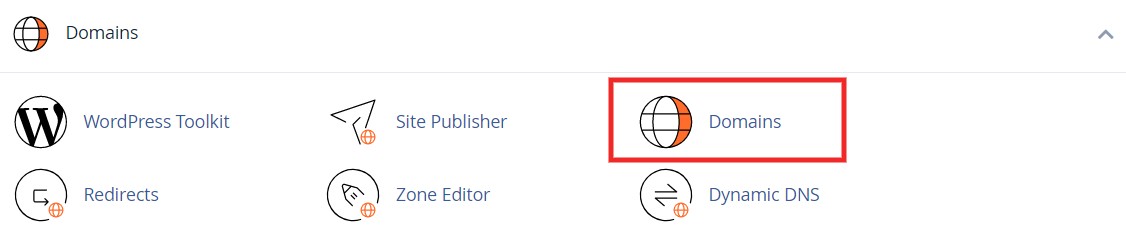 Click on the Create A New Domain button.
Click on the Create A New Domain button.  Enter the subdomain name to add in the Domain text box. Uncheck the Share document root (/home/username/public_html) with “yourdomain” option. Enter the directory where you want the files for this subdomain to be stored. Click the Submit button.
Enter the subdomain name to add in the Domain text box. Uncheck the Share document root (/home/username/public_html) with “yourdomain” option. Enter the directory where you want the files for this subdomain to be stored. Click the Submit button. 